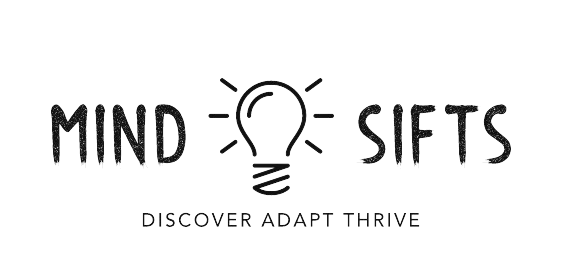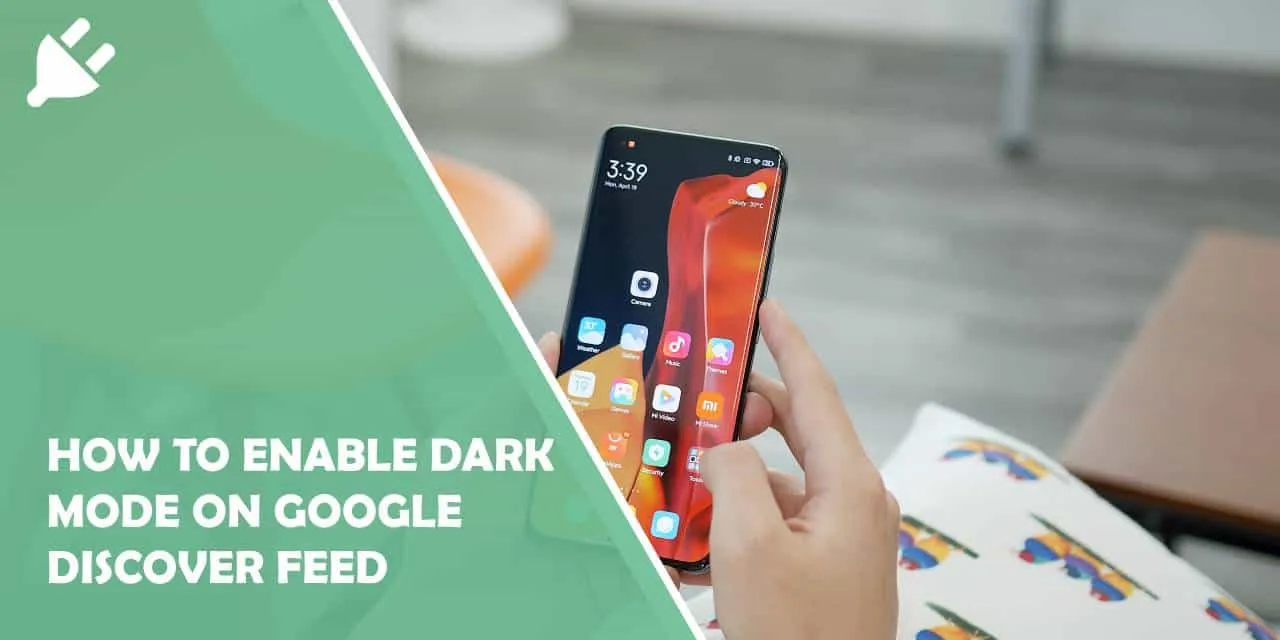Google Discover Feed, previously known as the Google Now pane, is a great source of relevant news information. Based on your browsing habits, Google shows up certain articles that you may like. Whether you find it useful or completely ignore it depends on you. However, many Android users find it useful and check their feed every now and then. The all-white theme is not so ideal in a dark environment though. With dark mode being the talk of the town these days, it’s actually pretty easy to enable in Google Discover Dark Mode feed. Before you proceed, however, you should also check out how you can customize Google Feed contents to your personal needs.
Google Discover Dark Mode
Google Discover, formerly known as Google Feed, is a personalized content recommendation feature that presents users with relevant news, articles, videos, and other content based on their interests and search history. Dark mode, on the other hand, is a display option that switches the color scheme of the interface from light to dark, offering a visually appealing and comfortable viewing experience, especially in low-light environments.
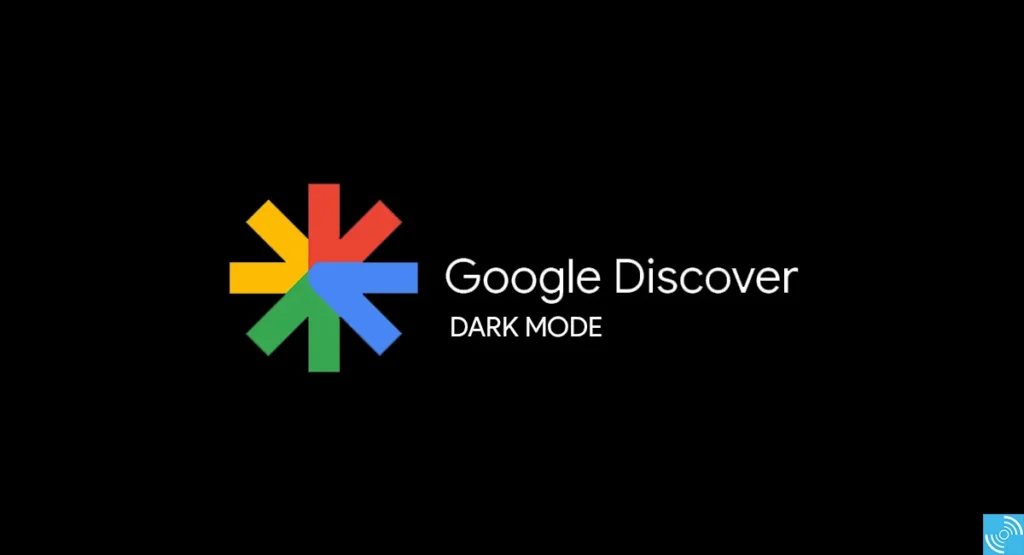
How to Enable Google Discover Dark Mode
- Android Devices: Users with Android devices can access Google Discoverdark mode by following these steps:
- Open the Google app on your Android device.
- Tap on your profile picture or initials in the top right corner.
- Select “Settings.”
- Go to the “General” section and tap on “Theme.”
- Choose “Dark” to enable dark mode for Google Discover.
- iOS (iPhone) Devices: For iPhone users, enabling Google Discoverdark mode can be done as follows:
- Launch the Google app on your iPhone.
- Tap on your profile picture or icon.
- Select “Settings.”
- Tap on “General.”
- Under the “Theme” section, choose “Dark” to activate dark mode.
- Samsung Devices: Samsung users can enjoy Google Discoverdark mode by performing these steps:
- Open the Google app on your Samsung device.
- Tap on your profile picture or initials.
- Go to “Settings.”
- Select “General.”
- Choose “Theme” and switch to “Dark” mode.
- PC (Web Browser): Google Discoverdark mode can also be experienced on PC browsers such as Google Chrome, Mozilla Firefox, or Microsoft Edge. Users can activate dark mode by:
- Opening the Google homepage or accessing Google Discover directly.
- Clicking on their profile picture or initials (if signed in).
- Navigating to “Settings” or “Appearance.”
- Selecting “Dark” mode from the available options.
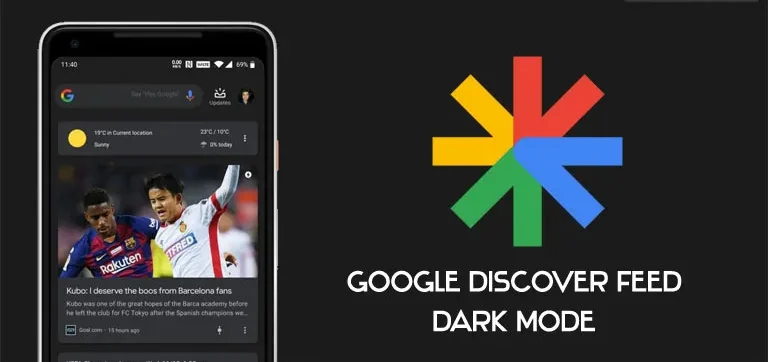
Exploring Compatibility and Troubleshooting
Compatibility Across Devices
Google Discover dark mode is compatible with a wide range of devices, including Android smartphones, iPhones, Samsung devices, and desktop browsers. This cross-platform support ensures that users can enjoy a consistent dark mode experience regardless of the device they use to access Google Discover.
Troubleshooting Google Discover Dark Mode Issues
Despite its seamless functionality, users may encounter occasional issues with Google Discover dark mode. Some common problems and their solutions include:
- Google Discover Dark Mode Not Working: If dark mode is not working as expected, try these troubleshooting steps:
- Ensure that your device’s operating system and Google app are updated to the latest versions.
- Clear the cache and data of the Google app and restart the app.
- Check your device’s settings to ensure dark mode is enabled system-wide.
- Turning Off Google Dark Mode on Android: If you wish to revert to the light mode on Android, follow these steps:
- Open the Google app.
- Tap on your profile picture or initials.
- Go to “Settings” > “General” > “Theme.”
- Choose “Light” to switch back to the light mode.
- Customizing Dark Mode on PC: On PC browsers, users can customize their dark mode experience by adjusting settings such as contrast, brightness, and color schemes. These options are typically available in the browser’s settings menu or through browser extensions/add-ons.
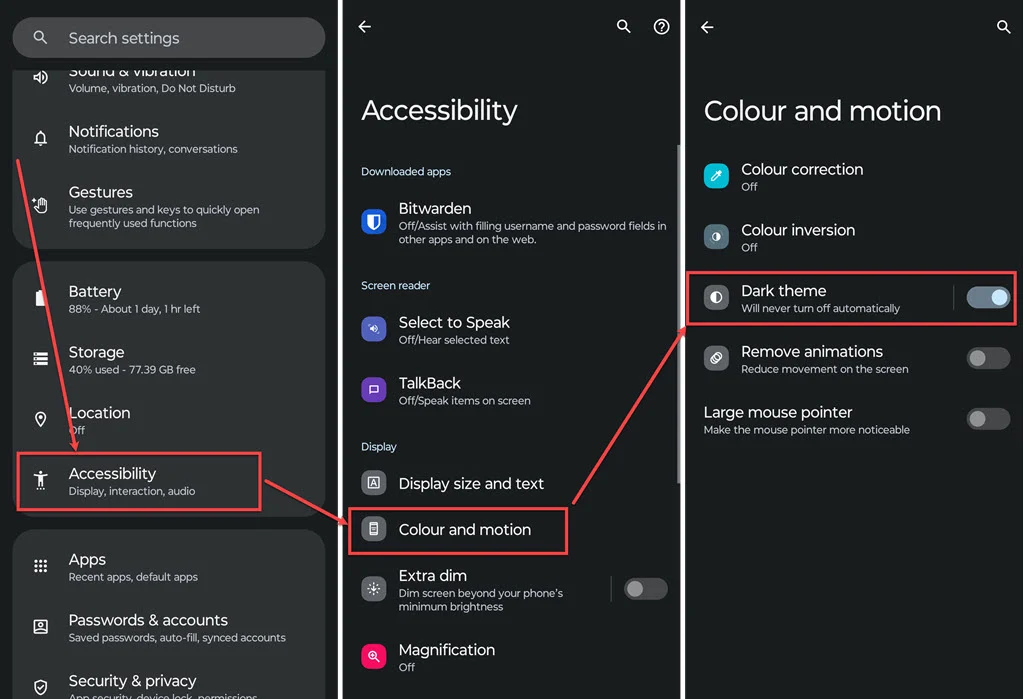
Embracing the Benefits of Google Discover Dark Mode
The adoption of dark mode, including GoogleDiscover dark mode, offers several benefits to users:
- Reduced Eye Strain: Dark mode reduces the amount of blue light emitted by screens, which can help reduce eye strain and fatigue, particularly during extended browsing sessions.
- Battery Conservation (for OLED Screens): On devices with OLED screens, dark mode can contribute to battery conservation as black pixels in OLED displays consume less power compared to white pixels.
- Enhanced Visual Comfort: The dark background in dark mode enhances visual comfort, especially in low-light environments, by reducing glare and improving text legibility.
- Aesthetic Appeal: Many users prefer the aesthetic appeal of dark mode, finding it sleek, modern, and conducive to focusing on content without distractions.
That’s it! Once you’ve completed these steps, the GoogleDiscover Feed should appear in dark mode whenever you open it in the Google app. Keep in mind that not all Android devices may support dark mode for the Google Discover Feed, so this option may not be available on your device.
Read Also: Exploring Samsung 5g Mobile Price, Features, and Value
Conclusion
In conclusion, Google Discover dark mode represents a significant advancement in user interface design, offering a visually appealing, comfortable, and customizable browsing experience across devices. By understanding how to enable, customize, and troubleshoot Google Discover DarkMode, users can fully leverage its benefits and enhance their digital interactions. Whether on Android, iPhone, Samsung devices, or PC browsers, dark mode continues to redefine how users engage with content in the digital age.