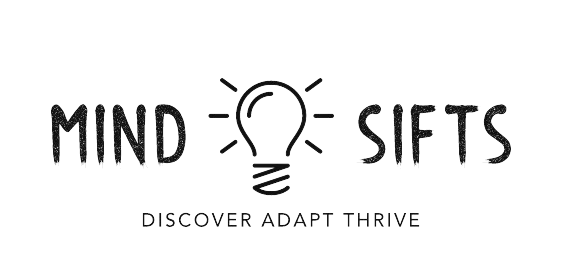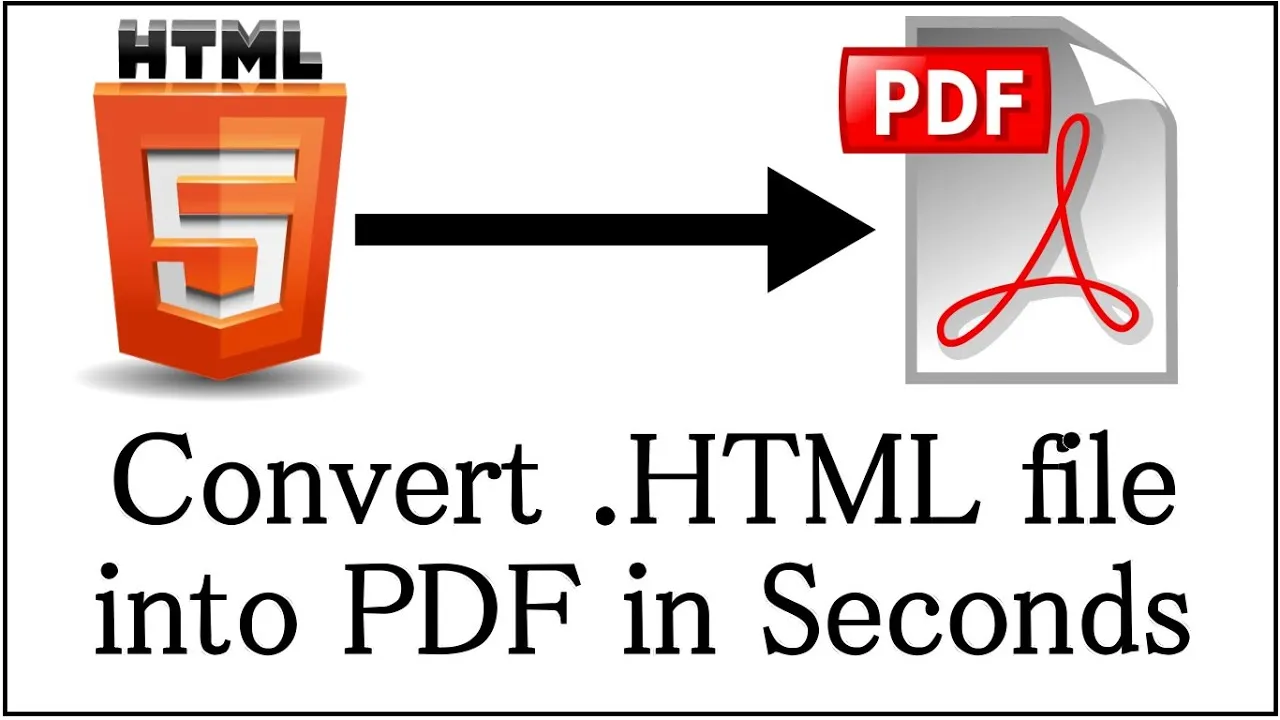In the digital age, where information exchange and document sharing are fundamental aspects of everyday life, the need for efficient document conversion tools has become increasingly apparent. Among the various formats used for document creation and distribution, HTML (Hypertext Markup Language) and PDF (Portable Document Format) stand out as widely utilized formats. HTML is the backbone of web pages, while PDF is renowned for its ability to maintain document formatting across different platforms. Combining the strengths of both formats, HTML toPDF conversion has emerged as a crucial process for individuals and businesses alike.
In this comprehensive guide, we will delve into the world of HTML toPDF conversion, exploring the importance, methods, tools, and best practices associated with this essential process.
Importance of HTML to PDF Conversion
- Preserving Document Formatting: One of the primary reasons for converting HTML toPDF is to preserve the formatting of the original document. HTML documents may appear differently across various web browsers and devices, leading to inconsistencies in layout and design. By converting HTML toPDF, users can ensure that the document’s structure, fonts, colors, and images remain intact, regardless of the viewing platform.
- Enhancing Document Security: PDF files offer robust security features, such as password protection, digital signatures, and encryption, making them ideal for sensitive or confidential information. Converting HTML documents to PDF allows users to apply these security measures, safeguarding their content from unauthorized access or tampering.
- Improved Document Accessibility: PDF files support accessibility features, such as text-to-speech functionality and screen reader compatibility, making them accessible to individuals with disabilities. Converting HTML toPDF with accessibility in mind ensures that all users, regardless of their abilities, can access and interact with the content effectively.
- Streamlining Document Distribution: PDF is a universal format that can be easily shared and viewed on different devices and operating systems without the need for specific software or plugins. Converting HTML toPDF facilitates seamless document distribution, ensuring that recipients can open, read, and print the content without compatibility issues.
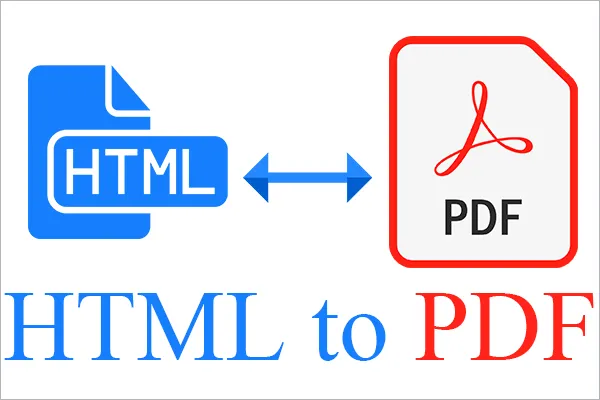
Methods of HTML to PDF Conversion
HTML to PDF Converter Software:
There are numerous software applications available that specialize in converting HTML files to PDF format. These tools offer a range of features, including batch conversion, customizable settings, and support for advanced formatting elements. Some popular HTML toPDF converter software options include:
- Adobe Acrobat: Adobe Acrobat is a comprehensive PDF solution that includes HTML toPDF conversion capabilities. It allows users to convert HTML files to PDF while retaining the document’s layout, fonts, and images. Adobe Acrobat also offers additional features for editing, annotating, and securing PDF documents.
- Wonder share PDF element: PDF element is another versatile PDF editor that supports HTML toPDF conversion. It provides users with intuitive tools for creating, editing, and converting PDF files, making it a popular choice among professionals and businesses.
- PDF24 Creator: PDF24 Creator is a free PDF creation tool that includes HTML toPDF conversion functionality. It offers a simple and user-friendly interface, making it suitable for individuals looking to convert HTML documents to PDF without complicated settings or options.
Online HTML to PDF Converters:
For users seeking a quick and convenient solution, online HTML toPDF converters are a popular choice. These web-based tools allow users to upload their HTML files and convert them to PDF format directly within their web browsers. Some advantages of using online HTML toPDF converters include:
- Accessibility: Online converters can be accessed from any device with an internet connection, making them ideal for users on the go or those who prefer cloud-based solutions.
- No Installation Required: Unlike desktop software, online converters do not require installation or setup, saving users time and resources.
- Free and Paid Options: Many online converters offer free conversion services with limited features, while premium versions may provide additional functionalities such as batch conversion, higher file size limits, and advanced customization options.
Popular online HTML to PDF converters include:
- PDF Crowd: PDF Crowd is a reliable online converter that supports HTML to PDF conversion with options for customizing page size, orientation, and margins.
- HTML to PDF API by PDF.co: An HTML to PDF API that developers can integrate into their applications for seamless document conversion. It supports various programming languages and provides extensive documentation for easy implementation.
Browser Extensions and Plugins:
Several web browsers offer built-in or downloadable extensions/plugins that enable users to convert HTML pages to PDF directly from their browsers. These extensions typically add a “Save as PDF” or “Convert to PDF” option to the browser’s menu, allowing users to generate PDF versions of web pages with a single click. Popular browser extensions for HTML toPDF conversion include:
- Chrome HTML toPDF Extension: Google Chrome offers an HTML toPDF conversion extension that allows users to save web pages as PDF files. The extension includes options for adjusting the page layout, header/footer content, and PDF quality.
- Firefox Save as PDF Extension: Mozilla Firefox provides a “Save as PDF” option through its Print menu, enabling users to convert web pages to PDF format directly within the browser.
Best Practices for HTML to PDF Conversion
- Optimize HTML Content: Before converting HTML toPDF, ensure that the HTML content is well-structured, properly formatted, and free of errors. Addressing any layout or coding issues beforehand can prevent compatibility issues during the conversion process.
- Consider Page Settings: When converting HTML toPDF, consider adjusting page settings such as page size, orientation (portrait or landscape), margins, and headers/footers. These settings can significantly impact the readability and appearance of the resulting PDF document.
- Test Across Different Platforms: To ensure compatibility and consistency, test the converted PDF document across different platforms, web browsers, and devices. This helps identify any formatting discrepancies or rendering issues that may arise during document viewing.
- Opt for PDF/A Compliance: PDF/A is an ISO-standardized version of PDF designed for long-term archiving and preservation of electronic documents. If long-term document retention is a priority, consider converting HTML toPDF/A format to ensure compliance with archival standards.
- Use Compression for Large Files: If dealing with large HTML files or PDF documents, consider using compression techniques to reduce file size without compromising quality. This can improve document loading times, storage efficiency, and ease of distribution.
Read Also: Tata Nexon EV Price
Conclusion
In conclusion, HTML toPDF conversion plays a vital role in modern document management, offering a seamless way to preserve, share, and secure digital content. Whether using desktop software, online converters, browser extensions, or APIs, users have a range of options to choose from based on their specific needs and preferences. By following best practices, optimizing content, and testing across platforms, users can ensure high-quality and consistent results when converting HTML files to PDF format. Embracing HTML toPDF conversion tools empowers individuals and businesses to effectively manage their documents in the digital era, enhancing efficiency, accessibility, and security across various workflows.